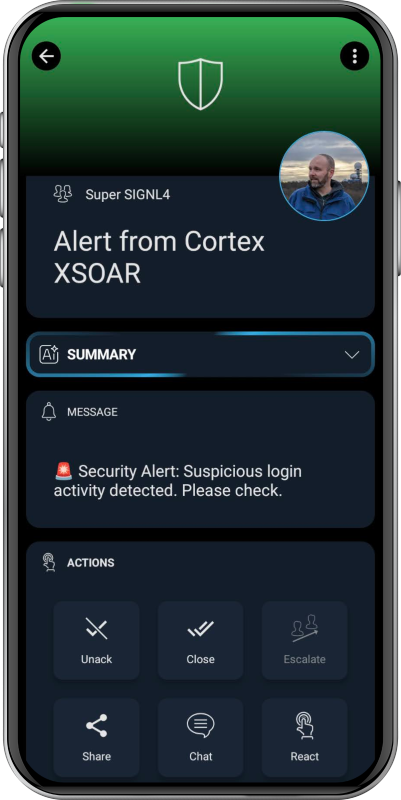SIGNL4 Integration with Cortex XSOAR / XSIAM by Palo Alto Networks
Cortex XSOAR (Security Orchestration, Automation, and Response) is a security operations platform developed by Palo Alto Networks that unifies case management, automation, real-time collaboration, and threat intelligence into a single interface. It helps security teams streamline incident response by automating repetitive tasks and orchestrating workflows across various tools and systems.
By sending automated alerts from Cortex XSOAR, users can react to critical situations quickly and take according action.
SIGNL4 is a mobile alert notification app for powerful alerting, alert management and mobile assignment of work items. Get the app at https://www.signl4.com.
Note: This integration is also available in the marketplace for Cortex XSIAM.
Prerequisites
- A SIGNL4 (https://www.signl4.com) account
- A Cortex XSOAR instance
How to Integrate
The SIGNL4 integration is direcrtly available in the Cortex XSOAR and XSIAM marketplace.
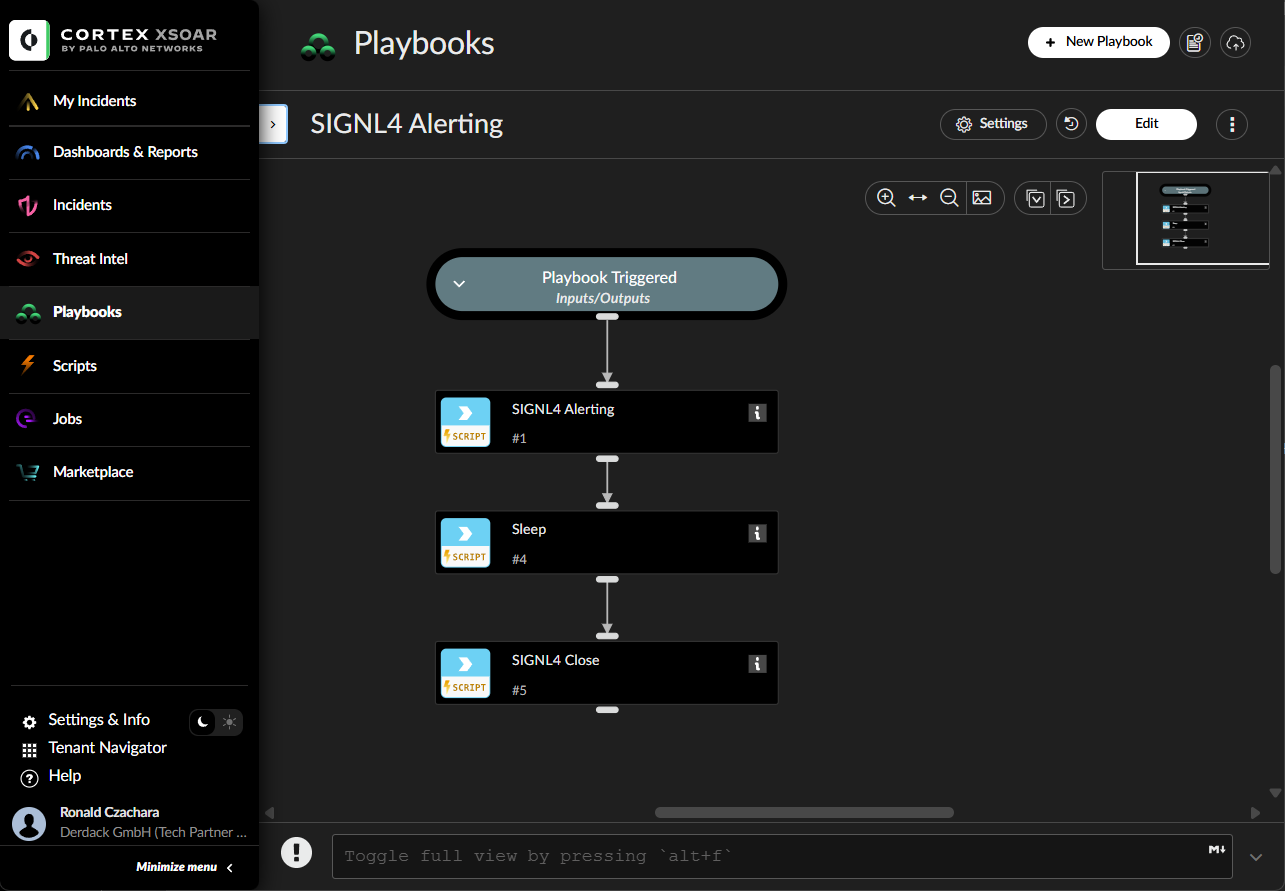
Configure SIGNL4 on Cortex XSOAR
- Navigate to Settings > Integrations > Servers & Services.
- Search for SIGNL4.
-
Click Add instance to create and configure a new integration instance.
Parameter Description Required SIGNL4 team or integration secret True Use system proxy settings False - Click Test to validate the URLs, token, and connection.
Commands
You can execute these commands from the Cortex XSOAR CLI, as part of an automation, or in a playbook. After you successfully execute a command, a SIGNL4 alert is either triggered or closed.
signl4_alert
Sends a mobile alert to a SIGNL4 team.
Base Command
signl4_alert
Input
| Argument Name | Description | Required |
|---|---|---|
| title | The title of the SIGNL4 alert. | Required |
| message | The message of the SIGNL4 alert. | Required |
| s4_external_id | The external ID is used to reference the alert in order to close it later. | |
| s4_service | The SIGNL4 category to use for this alert. | Optional |
| s4_location | Transmit location information (‘latitude, longitude’) with your event and display a map in the mobile app. | Optional |
| s4_alerting_scenario | If this event triggers an, allows to control how SIGNL4 notifies the team. single_ack: Only one person needs to acknowledge this alert. multi_ack: The alert must be confirmed by the number of people who are on duty at the time this alert is created. emergency: All people in the team are notified regardless of their duty status and must acknowledge the alert, which is also assigned to the built-in emergency category. | Optional |
| s4_filtering | Specify a boolean value of true or false to apply event filtering for this event, or not. If set to true, the event will only trigger a notification to the team, if it contains at least one keyword from one of your services and system categories (i.e. it is whitelisted). | Optional |
Context Output
| Path | Type | Description |
|---|---|---|
| eventId | String | SIGNL4 event ID. |
Command example
!signl4-alert name="Test Alert"
Context Example
{
"title": "Alert from Cortex XSOAR",
"message": "Hello world.",
"s4_external_id": "id1234"
}
signl4_close_alert
Close a SIGNL4 alert.
Base Command
signl4_close_alert
Input
| Argument Name | Description | Required |
|---|---|---|
| s4_external_id | The external ID is used to reference the open alert which shall be closed. |
Context Output
| Path | Type | Description |
|---|---|---|
| eventId | String | SIGNL4 event ID. |
Command example
!signl4-close name="Close Alert"
Context Example
{
"s4_external_id": "id1234"
}
The alert in SIGNL4 might look like this.